How to Set Up IPTV on Windows / Macbook
The IPTV Smarters app is a fantastic choice for TV lovers who want access to a wide range of IPTV channels, movies, series, and much more. Compatible with both Windows and Mac, IPTV Smarters offers an intuitive interface that’s easy to navigate, and its extensive customization options make it a top-tier app for a seamless IPTV experience.
In this tutorial, we'll walk you through how to download, install, and set up IPTV Smarters on your Windows or Mac computer, so you can enjoy an optimized IPTV streaming experience.
Why Choose IPTV Smarters?
- Enjoy thousands of live and on-demand channels
- Customize the user-friendly interface
- Easily manage multiple IPTV accounts
- Access advanced features like the EPG (Electronic Program Guide) for streamlined program planning
- Benefit from multilingual options and subtitles
Windows Installation Method
-
Start by downloading the IPTV Smarters app: Click
here
to get the Windows version.
- Run the installation file: Open the downloaded file and follow the on-screen instructions.
- Follow the installation prompts: Click “Next” at each step, agree to the terms, and choose where you want the app to be installed.
- Launch IPTV Smarters: Find the icon on your desktop or in the start menu and open the app.
- Login and Set Up: Enter your IPTV login details (username, password, and server URL) to start streaming.
How to Set Up IPTV on Fire TV Stick
Step 1: From your device's home screen, hover over the Search option.
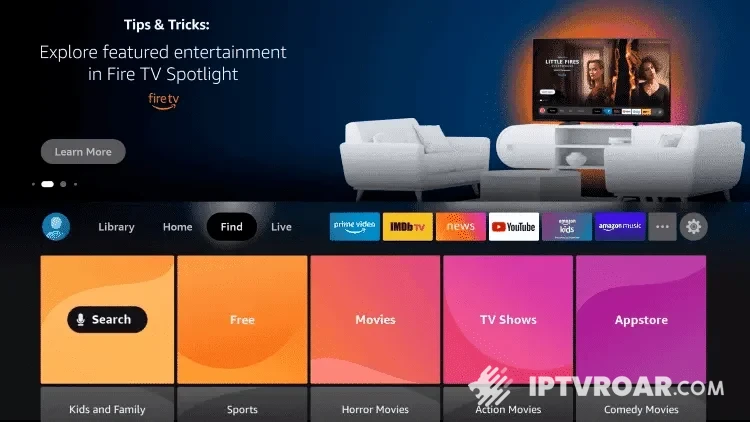
Step 2: Click Search.
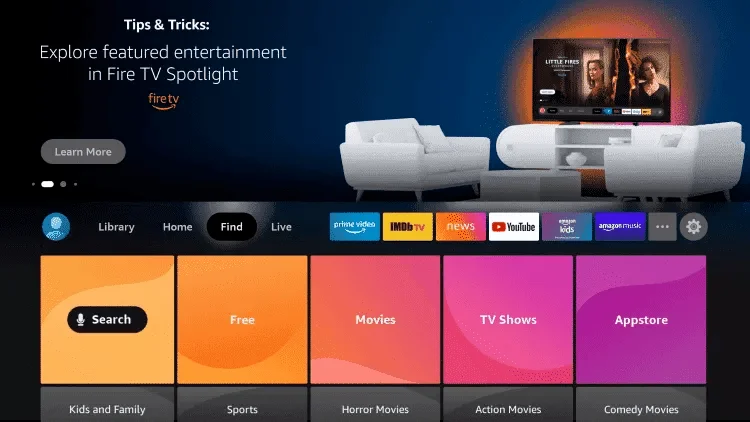
Step 3: Search and select Downloader.
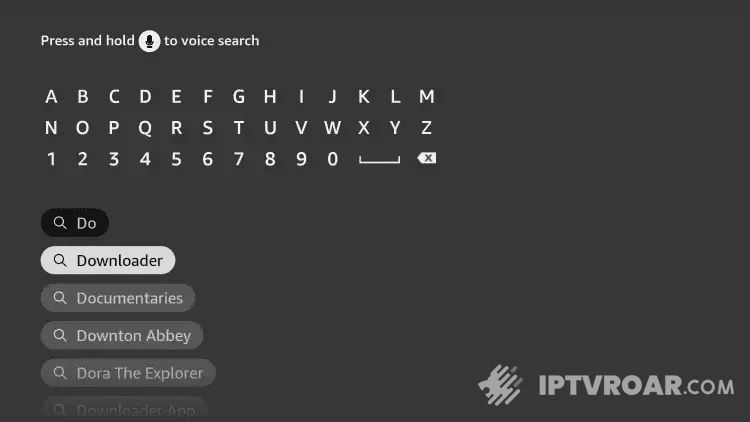
Step 4: Choose the Downloader app.

Step 5: Click Download.
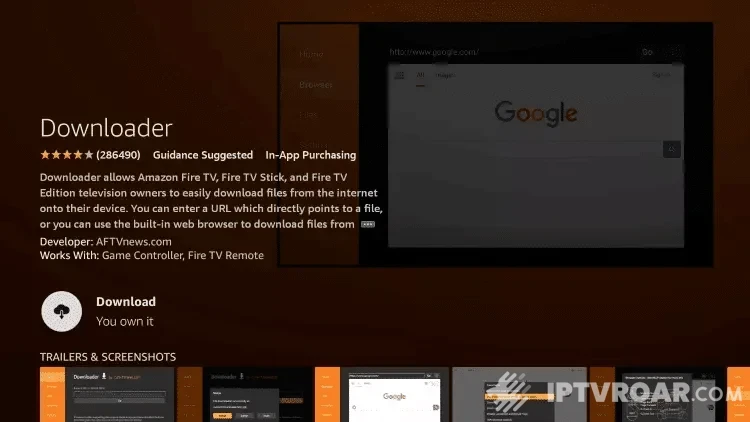
Step 6: Once the application installation is complete, click Open.
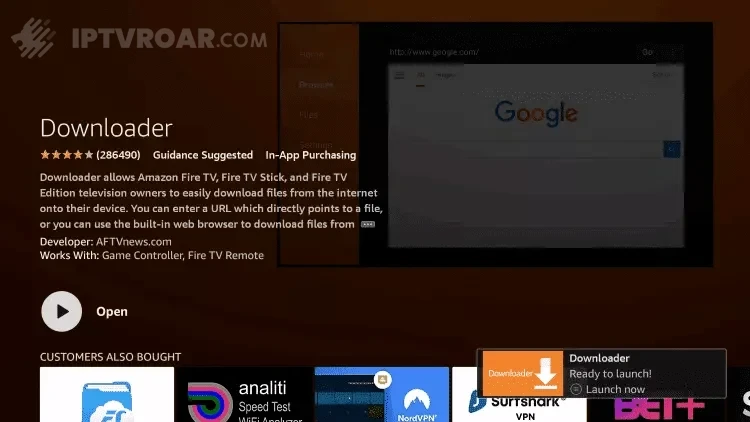
Step 7: Return to the Home screen and open Settings.
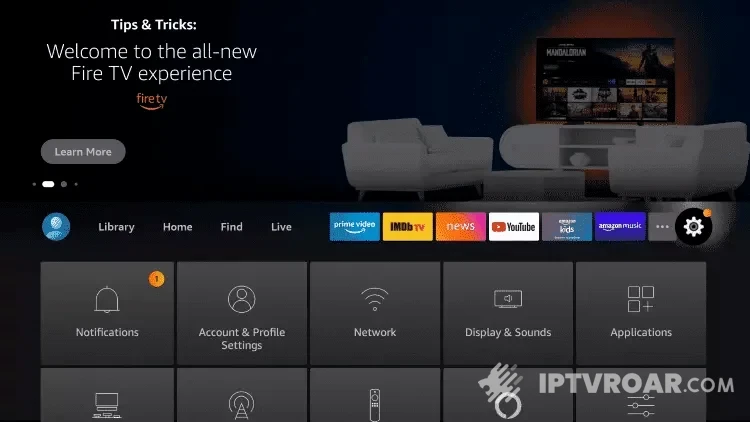
Step 8: Click on My Fire TV.
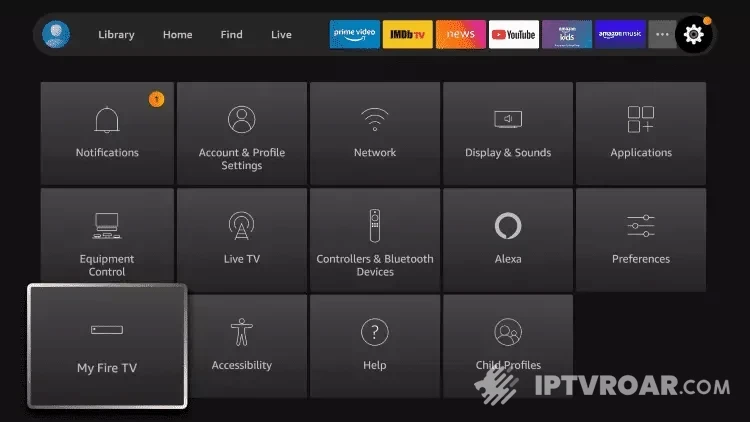
Step 9: Choose Developer Options and click on Install Unknown Apps.
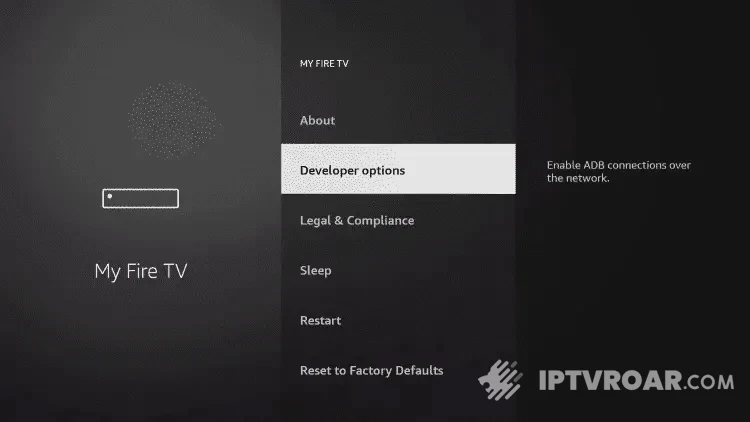
Step 10: Enable unknown sources for the Downloader app.
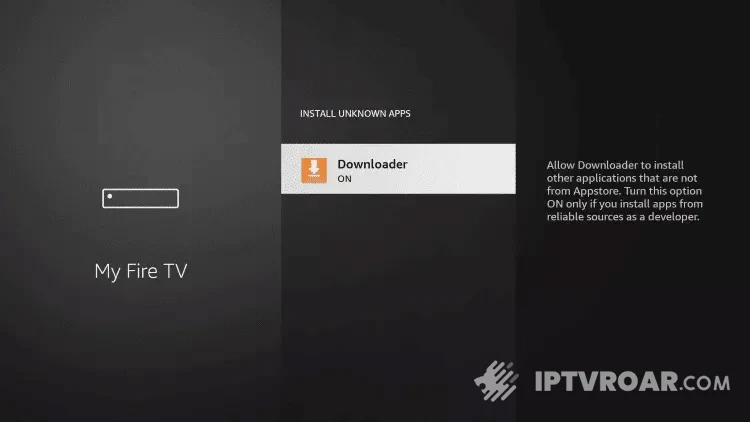
Step 11: Launch the Downloader app and type the following URL:
https://www.iptvsmarters.com/smarters.apk
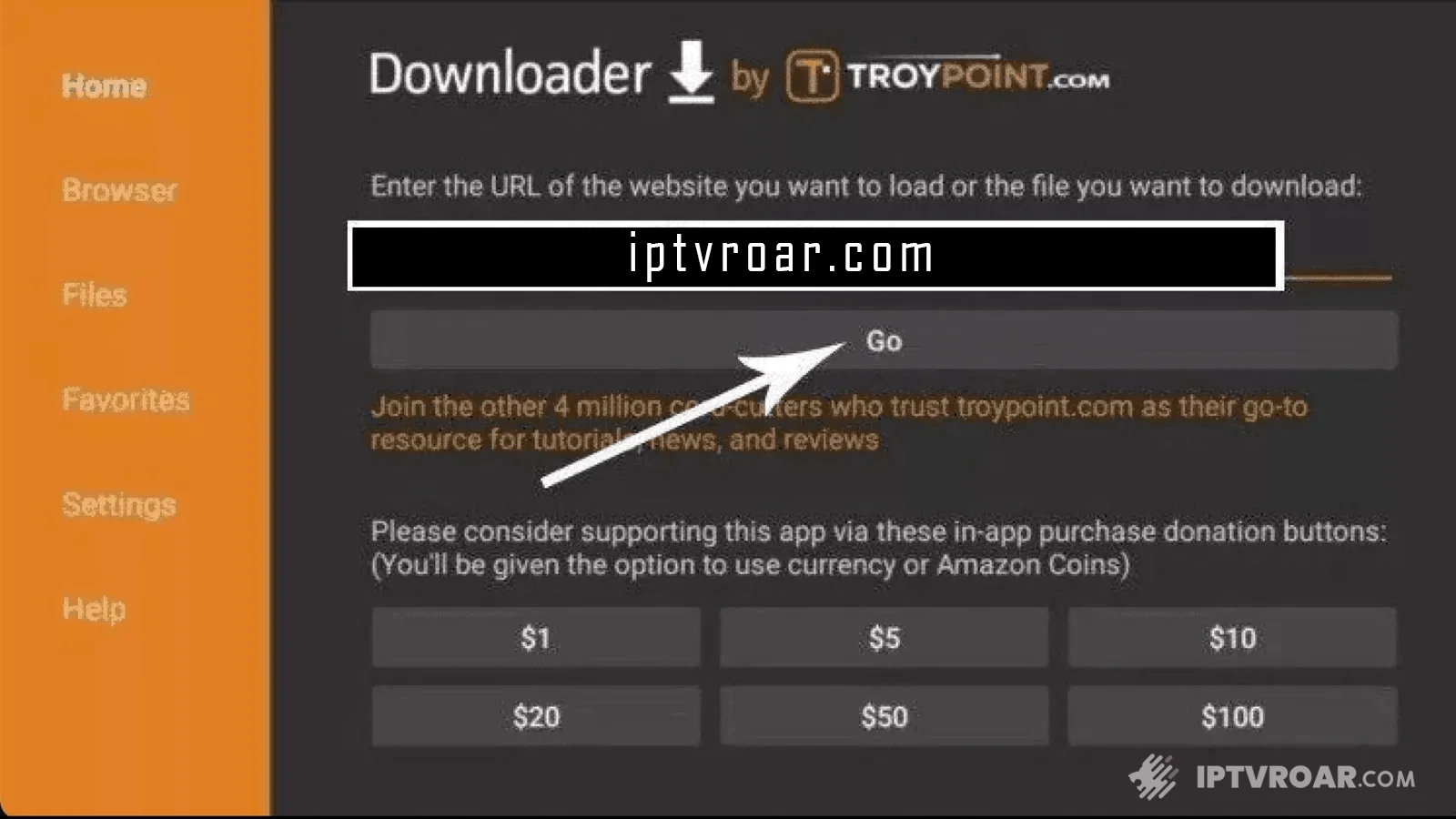
Step 12: Click Install and then Open IPTV Smarters.
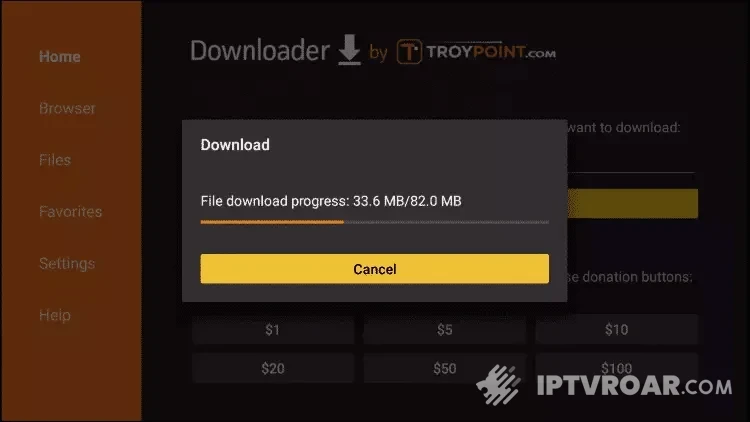
Step 13: Select Connect with Xtream Codes API and enter your login details.
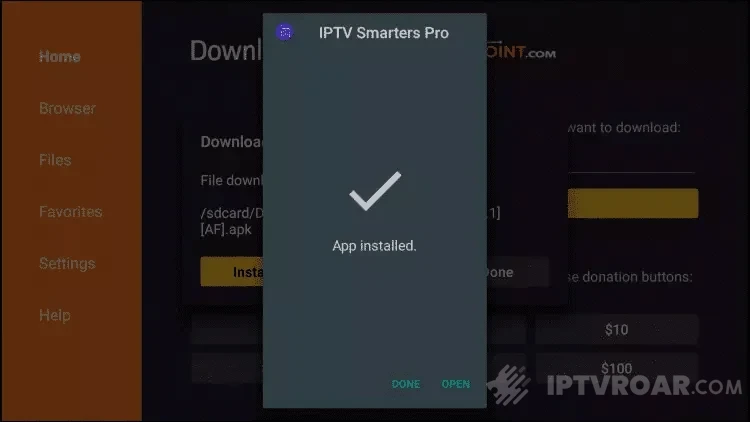
For TiviMate
1: Type the following URL:
https://tivimates.com/tiviapk
and click Go.
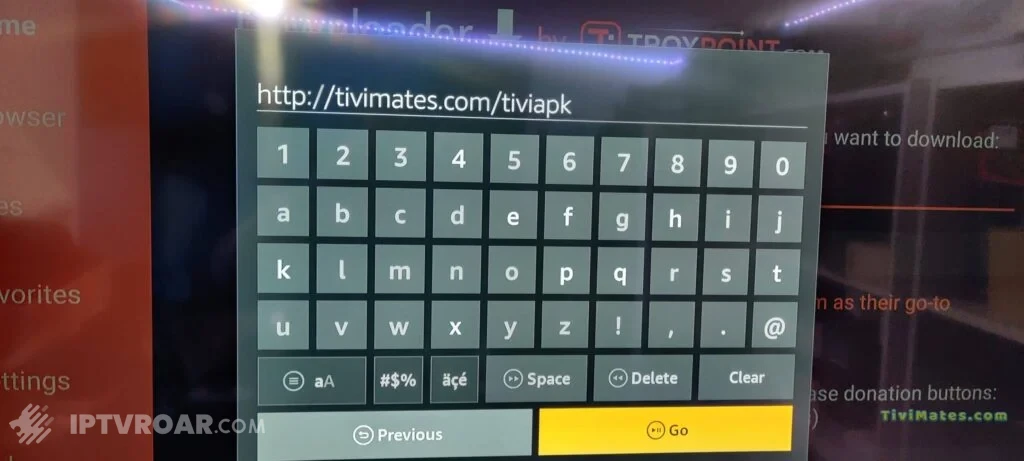
2: Wait for the file to download.
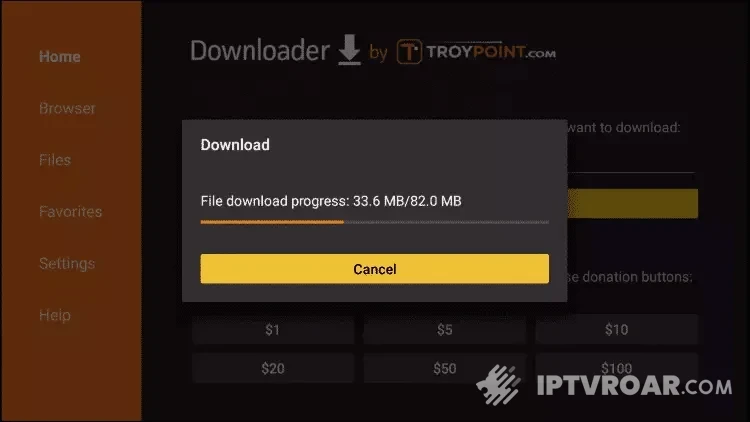
3: Click Install. Once installed, open the application.
4: Click “Add a playlist” then choose “Xtream Codes”.
5: Enter the login details we sent you via WhatsApp, Email, or Chat.
How to Setup IPTV on Android with IPTV Smarters Player
Step 1: First, download the IPTV Smarters app via:
https://www.iptvsmarters.com/smarters.apk
Step 2: Open the app once downloaded and enter the login details.
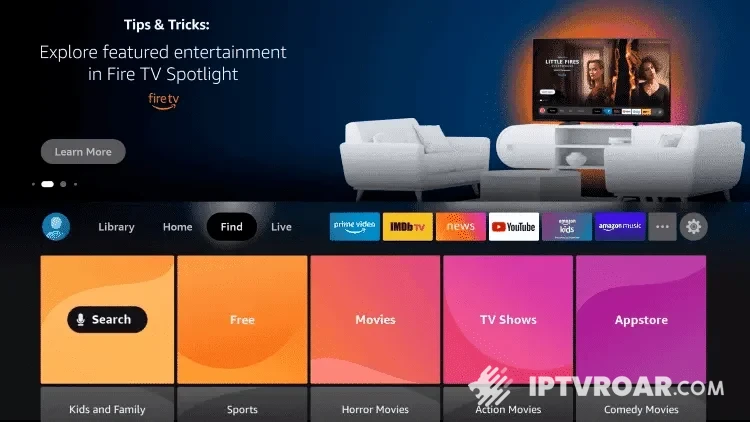
Step 3: Enter the login info we provided after your subscription purchase. Click “ADD USER”.
Step 4: Wait a few seconds.
Step 5: Click “Live TV” (red arrow).
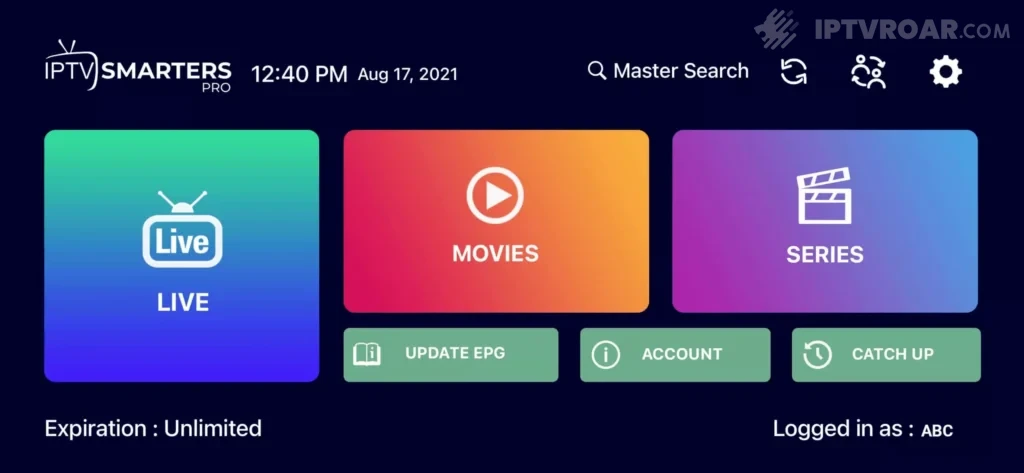
Step 6: Select the channel group. Move on.
Step 7: Click channel name, double-click small screen for fullscreen. Enjoy on Android!
How to Setup IPTV on Apple/iOS with Smarters IPTV Player
Step 1: Download the IPTV Smarters app from the Apple Store:
https://apps.apple.com/in/app/smarters-player-lite/id1628995509
or search it in the App Store. Install on iOS.
Step 2: Open the app once downloaded and enter login details.
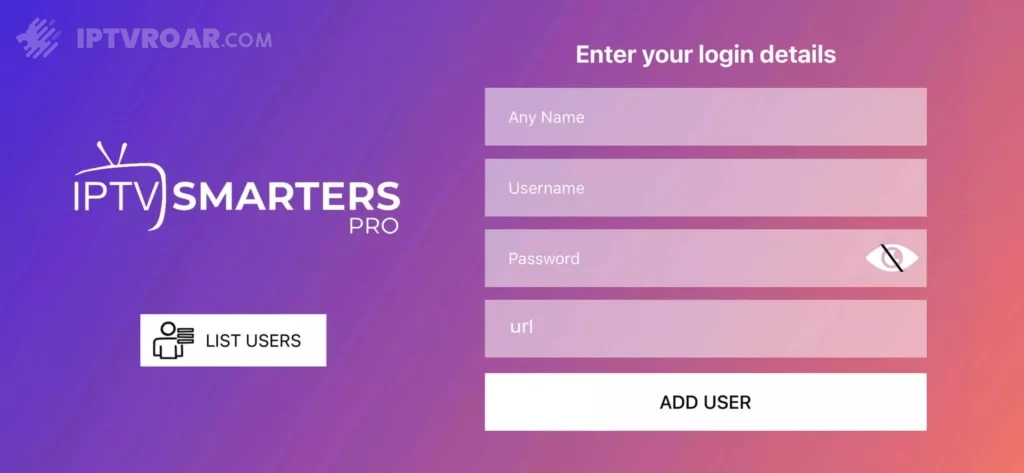
Step 3: Enter the login details we sent. Click “ADD USER”.
Step 4: Wait a few seconds.
Step 5: Click “Live TV” (red arrow).
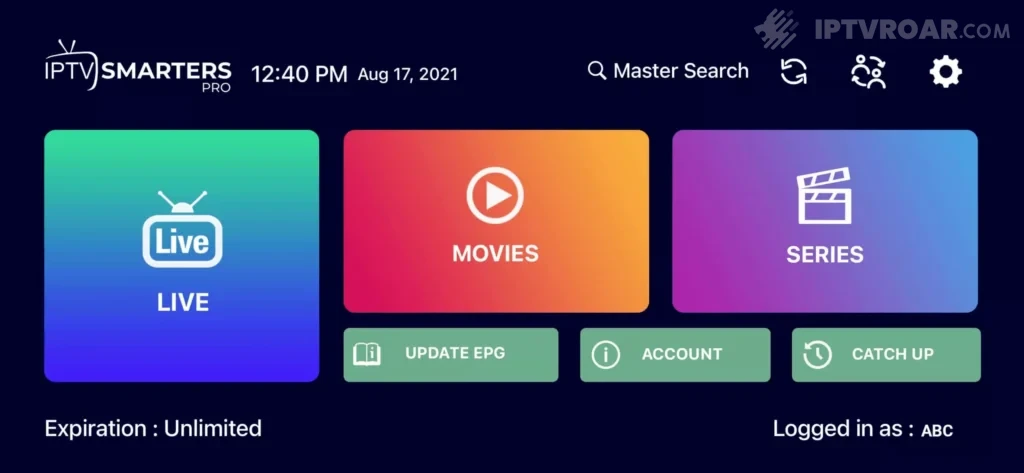
Step 6: Select a channel group.
Step 7: Click channel name, double-click the small screen for fullscreen.
Step 8: No EPG URL needed; just click “Install EPG”.
Finished.
Far far away, behind the word mountains...
How to Setup IPTV on Smart TV
Step 1: Download SetIPTV / NetIPTV / Smart IPTV from your TV store (Samsung, LG...).
Step 2: Open the app; find MAC Address on screen.
EX:
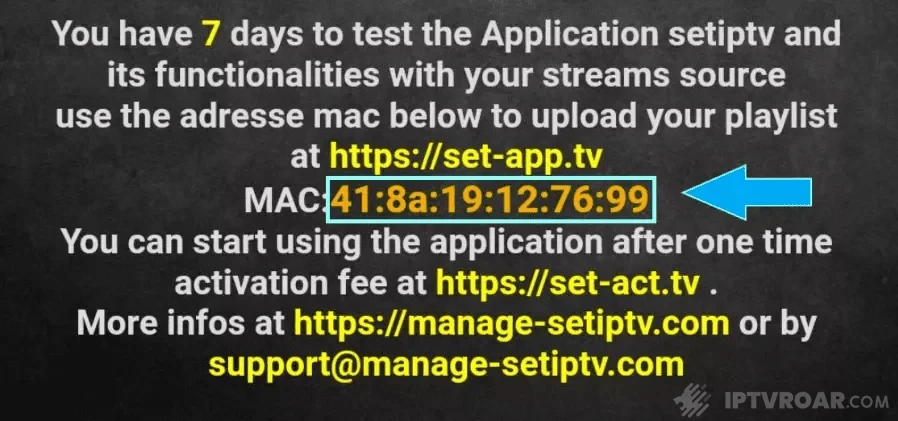
Step 3: Send us the MAC address via WhatsApp/Email/Live Chat.
Step 4: Wait a few minutes, restart your TV, open the app.
Finished.
How to Setup IPTV on Mag Box
Step 1: Send us your MAG's MAC address via WhatsApp/Email/Live Chat.
Step 2: After payment, we’ll provide the portal link.